

WELCOMEE TO PLAYBALLLIVE!
IF YOU ARE A SPORTS FAN, THIS IS THE GAME FOR YOU!
PlayBallLive is the ultimate interactive sports game. Our game is designed to be played while watching a LIVE MLB, MiLB, NFL or NCAA football game at home, in a stadium or at your favorite sports venue.
A player can participate in the game in three ways:
Further explanation for the types of play can be seen by selecting from the Index above.
PlayBallLive is easy to play! We designed our game for simplicity, allowing each player to enjoy the live game they are watching as they play our game. A player enters 6 predictions prior to the 1st pitch of each half inning or the first play of each football possession. Predictions are made based on the pace of the game and how a Player is doing against other Players. Each event’s score is weighted by PlayBallLive. As an event happens live on TV or at the stadium, Players will have their event scored usually within 5 seconds. Players can compare their scores on our leaderboard against other players, in their leagues, or at a sports venue.
The excitement of playing a fun and competitive game while watching a live sporting event is what makes PlayBallLive the ultimate interactive game experience!
PlayBallLive's Home Page consists of four slides meant to show a new player how our game works. Please allow 10 seconds for the pages to change. If additional information is required, a Player can select the MENU in the upper left hand corner. From the MENU drop down, choose PBL for information on corporate, marketing, game details and customer service.
Getting to the game is simple:
After landing on our Home page, a PLAYER selects the middle button that says "START HERE". Players will land on our login page with the CREATE NEW ACCOUNT button in the lower right corner. Players can also log in using Facebook credentials, if so desired. Under CREATE NEW ACCOUNT, the top entry is called the LEADERBOARD NAME. This is the name that will appear at the top of many of the pages and on your leaderboard. PlayBallLive retains the right to deny a particular LEADERBOARD NAME, if it does not meet the rules found in the Terms and Conditions. Once the game has started, if a Player’s login times out, the Player’s game data remains in the game.
LOGIN RULES:
PASSWORD RESET RULES:
If using the Password Reset function, Players will have 4 tries with the wrong Display Name before the login times out. At that point, there will be a 30 minute delay before a Player can attempt to login again.
If a Player uses the Password Reset function, the Reset email is valid for only 30 minutes. At the end of that time limit, a new Password would need to be requested.
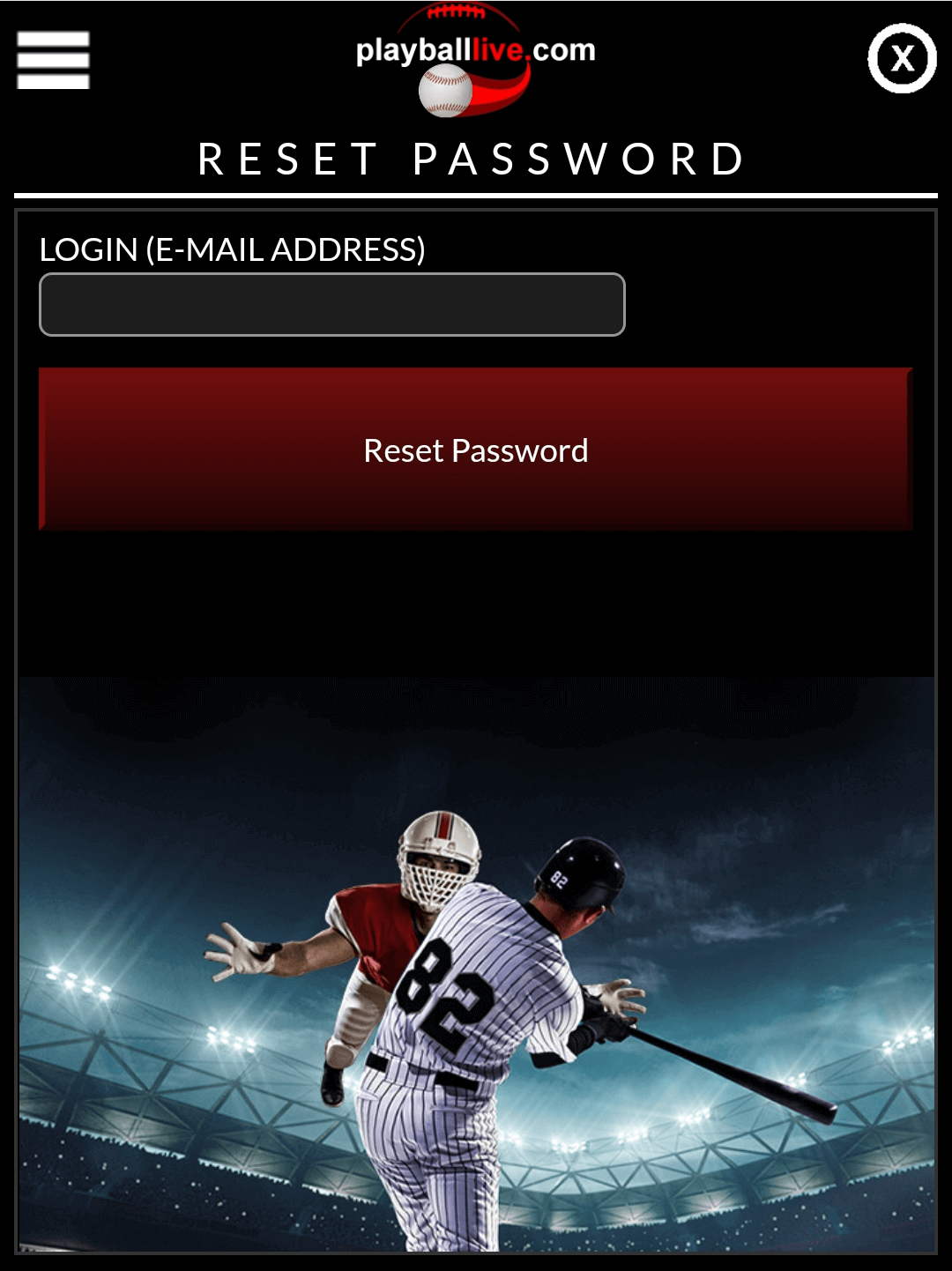
After logging in, the Player will land on the MyPlayBall page with the available venues showing using a Player's cell location. If no location service is avaliable, PLayBall will show the today's schedule. Using the scroll arrows, the Player can find the MLB, Milb, NFL or NCAA game they wish to participate in. If a venue has purchased PlayBall, a Player begins by selecting the venue in which they wish to participate. Under the venue's tab, the games will be available with a PLAY NOW button. This puts a Player in a particular venue, on that particular date, playing with that particular game. Only those Players will show on the Venue's leaderboard.
If a player is at a stadium or at a sports bar, there is no reason to purchase the game. Any Player that chooses to play at home will purchase PlayBall on a game by game bases. Players have until the beginning of the 7th inning for baseball, or the beginning of the second half for football, to purchase the game.
Although a higher score could be attained by playing the entire game, PlayBallLive feels that a player can join during the game and still have an opportunity to score well.
After Login, Players will land on their MyPlayBall page. Players should notice their Leaderboard Name at the top of the page. Use the arrows to select MLB, MiLB, NFL, and NCAA. A list of available games will be showing with a purchase option. If Player's location service is available, PlayBall will show the available sports venues in a Player's area. By selecting a venue and then the game, a Player will be ready to play.
Games will become available to play 2 hours prior to the scheduled start time and the SCHEDULED tile will turn to PLAY NOW. Selecting PLAY NOW will bring a player to the game page.
For those Players that choose to purchase a game, the standard cart system is available. Games have different prices based on a number of factors. The price for each game is located during the checkout process.
PlayBallLive does not ask, store or have access to any financial data including credit card, debit card or any personal information associated with the payment process.
The payment process is handled by our third party Merchant Services. This service is of the highest standards and PCI compliant. Any payment issues should be addressed to a Player’s credit or debit card company. To save processing fees, PlayBallLive uses multiple Merchant Services depending on the amount of the purchase. All of our Merchant Services are highly rated, PCI compliant and currently include PayPal and FlagShip Merchants.
Once the transaction is complete, Players will return to their MyPlayBall page with the PLAY NOW showing.
Historical records of a Player's purchases can be found under the MENU-PLAYERS-CREDIT INFO.
Even though a Player has purchased a game, they cannot PLAY the game until 2 hours prior to the scheduled time of the game.
BASEBALL
Once a player has purchased a game, the game will show on the Player's MyPlayBall page. If the game is within two hours of the scheduled start time, the PLAY NOW icon next to the game will be highlighted. By selecting PLAY NOW, a player will proceed to the game.
The game consists of 6 EVENT tiles that can be dropped down by selecting the SELECT EVENT tile. These EVENTS must be entered prior to the first pitch of each half inning.
A Player can select an EVENT multiple times, if they so desire, up to the amount that can happen in an inning. EX: fly out can only happen 3 times in a half inning. When an event happens in a LIVE game, PlayBallLive will score the event in a Player's game, normally within 5-10 seconds. Player's can change their predictions for the next half innings based on how the LIVE game is progressing or how they are scoring against their friends.
Once the half inning has started, Players are locked out of that half inning. Arrows on the inning line allow a Player to select the next half inning, if they desire to put events in. A Player can also select previous half innings to see how they scored.
There is an autopopulate feature incorporated. If a player does not want to change their predictions, the previous predictions will remain in effect. The predictions will autopopulate after the 2nd inning using the predictions entered for each team. EX: top of the inning will autopopulate the top of the next inning and the bottom of the inning will autopopulate the bottom of the next inning. If no changes are made, events entered in the second half inning will remain in until the end of the game.
FOOTBALL
The game consists of 6 EVENT tiles that can be dropped down by selecting the SELECT EVENT tile. These EVENTS must be entered prior to the first possession of the game.
A Player can select an EVENT multiple times, if they so desire, up to the amount that can happen in an inning. EX: touchdown can only happen once per possession.
Once the possession has started, Players are locked out of that possession. Arrows on the possession line allow a Player to select the possession, if they so desire to change events. A Player can also select previous possessions to see how they scored.
There is an autopopulate feature incorporated. If a player does not want to change their predictions, the previous predictions will remain in effect. The predictions will autopopulate for the entire game. If no changes are made, events entered in the first possession will remain in until the end of the game.
SCORING:
PlayBallLive takes our data feed from one of the largest sports data companies in the world to score our game. For MiLB, the inputs are made by the home teams representatives. We receive live, up to the second data for all of our MLB, NFL and NCAA football games. PlayBallLive takes the data, and within seconds, gives our Players their scores for the predictions they have chosen.
LEADERBOARD:
The Leaderboard is accessed using the trophy icon in the upper right corner of the game page. If a Player leaves the game page, the icon will be replaced with an icon that allows a Player to “Return to Game”. This icon can be used from any page to return directly to the game page.
There are three tabs at the top of the Leaderboard page:
The PLAYERS tab will list the top 100 players out of all of the Players playing the game. A Player’s own ranking and score will show at the top of the list.
If a Player has selected Leagues to be in, those Leagues will show under the LEAGUES tab. All members in the League that have associated a particular game with the League will show. Please review the League information below for further explanation of Leagues.
The VENUE leaderboard is used if a Player is in a Sports Venue and is using the Venue’s code. If a Player enters the code, all Players in the Venue will show on this leaderboard.
LEAGUES:
PlayBallLive provides a simple process to create or join leagues. A Player can play in, or create, as many leagues as they desire. League data can be found in the LEAGUE PLAY under our MENU tab.
CREATING LEAGUES:
The league name must be in compliance with PlayBallLive's policies. PlayBallLive has the right to deny a league name we feel is not appropriate.
To create a league, Players should first select MENU-LEAGUE PLAY. The top field asks the Player to enter the name for the New League. After entering the name of the new league, Players will select ADD. This will list the new league.
A league admin will see a green arrow at the end of the row. This indicates the Player is that league's ADMIN. Selecting the green arrow, the Admin will be taken to the Admin page. From this page, an Admin can Delete the league, Invite Players or Delete Players.
Admins should select EDIT LEAGUE and enter the minimum number of games to win their league.
To invite Players, simply enter their email or their Display Name into the field: Invite Player into This League. Players will receive an email and it will also show on their MyPlayBall page as an invite. Separate Player emails by a semicolon
Once the Player ACCEPTS, they will be in the league.
LEAGUE PLAY
By accepting a league invite, a Player will be placed in that specific league. To see a Player's league stats, select MENU-LEAGUE PLAY. A list of the leagues a Player is in will show. Select the league name and it will open a window that lists the league players and their rank. Selecting the Player's name will open a second window allowing league members to see the games that each Player has associated with that particular league.
To associate a game with a league, a Player must specifically select the league they want the game to count for. This is to allow a Player to comply with any restrictions an Admin may have or to use strategy in which league a particular game will count for. To associate a game, the Player must have purchased the game. Once the Player selects PLAY NOW and lands on the GAME PAGE, the Player will see a "SELECT LEAGUES" icon between the score icons. Selecting this tab will open a dropdown that will have all of the Player's leagues they are in. A Player will select the leagues they want to associate this game into. Once associated, the Payer can see the leagues on their leaderboard during the game under the LEAGUES tab. Other Players in that league that have associated the game can also be seen. The SELECTING LEAGUES icon is removed at the start of the game.
VENUE OWNERS:
THE VENUE OPTION IS COMING SOON!
Welcome to PlayBallLive. We have created the ultimate venue game to keep your patrons in their seats! The following instructions will show venue owners how easy it is to have their patrons play our game.
Creating Account
From the Home Page, select ADMIN.
On the LOGIN page, select CREATE NEW ACCOUNT
Enter the information. The venue's DISPLAY NAME is very important. It will be shown on leaderboards. Please choose an appropriate DISPLAY NAME
MyVenue page
The first page a venue owner will land on after logging in is the MyVenue page. At the top, venues should see their DISPLAY NAME. There are 3 important tiles on this page:
LEADERBOARD
By selecting the leaderboard icon, the venue can see the leaderboard for that particular game with only the players using the games specific code. If a venue has internet hookups to TVs, they can copy and paste the URL of any of the games they have displayed onto any TV. Players love to see their name moving up a leaderboard!
SUMMARY
SET UP A VENUE ACCOUNT
PURCHASE GAMES THE VENUE WILL BE SHOWING
PROVIDE OPTIONAL PRIZES!